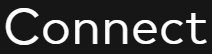The Respondents page is where the list of executive officers, directors and 5% shareholders will be added. Only those Respondents that must complete a questionnaire should be added as individual Respondents. In order for the cards on the Respondent info tab to be available, the Company info and Respondents pages need to be completed and marked complete. Your Cooley team may have added some of your known respondents.
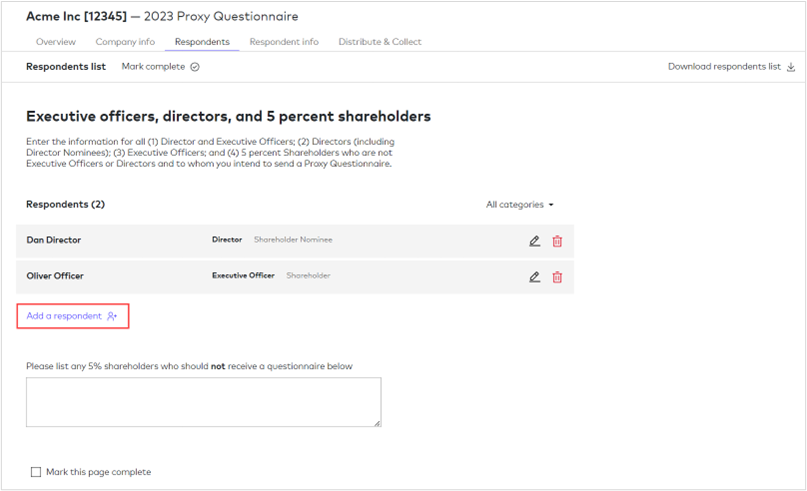
Adding a respondent
Click on Add a respondent and complete the dialogue box:

Information within the dialogue box will change depending on the category that is selected. Click on Add respondent when done. Repeat the process for each respondent as required.
Editing a respondent
Click on the edit icon (pencil) next to the respondent’s name and revise the information in the dialogue box.
Removing a respondent
Click on the remove icon (red trash can) next to the respondent’s name and click on the Remove button to verify.
5% Shareholder box
Please list in this required box all 5% shareholders who are not going to receive a questionnaire.
Marking pages complete
Use the Mark this page complete box at the bottom of screen when the list is done.
Note: This page will create lists for (1) the family relationship questions and (2) the 5% shareholder list that appear in the Respondent questionnaires.
Next step, completing the Respondents information tab.