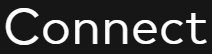The Overview screen is a snapshot of the project’s progress and team members:
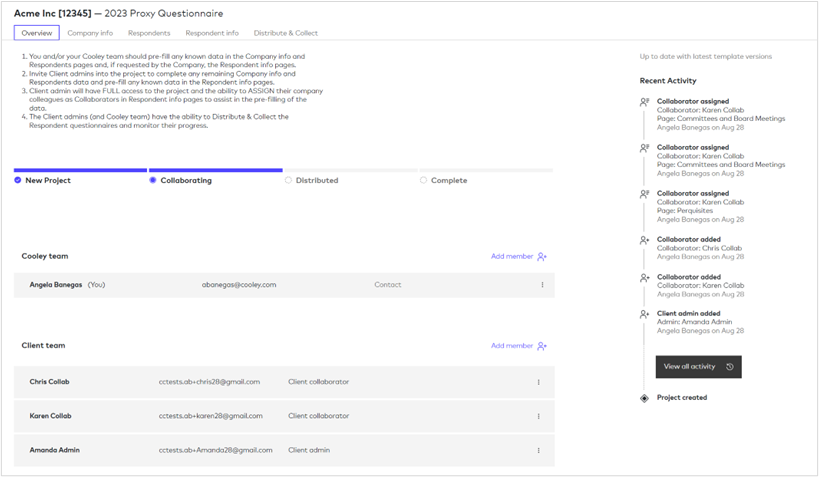
Status Bar – The status bar will update as the project progresses. The status will move to Distributed once at least one respondent questionnaire is distributed. The project will move to the Complete status once all respondent questionnaires have been signed and submitted.
Recent Activity – The activity column will show what activity has taken place on the project. Click on the View all activity to see the complete list.
Cooley team contact – The Cooley team will show the Cooley attorney to whom questions regarding the process should be directed.
Adding a Client team member
As a client admin, you can add other team members within your company to the project. Click on Add member for the Client team. Complete the following dialogue box:
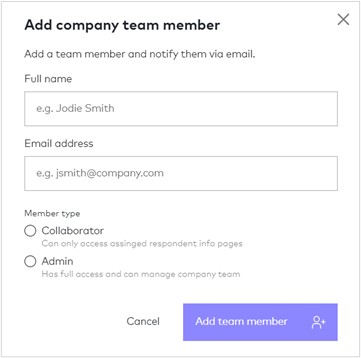
Complete the name and email information.
Member type:
Admin – this is someone in the company who will have full access and can manage all aspects of the questionnaire process and assign other admins and client collaborators to assist in the process. The client admins should be the people at the company who will be most involved in the D&O questionnaire process.
Collaborator – this is someone at the company who will have knowledge of certain information and can help the admins complete certain Respondent info question cards. For example, a Collaborator may be a person in Human Resources that keeps the records of Director and Executive Office benefits, or the Corporate Secretary that keeps track of the Board and Committee meeting dates and attendance. Collaborators will be restricted to the Overview tab and Respondent info tab where they will only see Respondent info pages that have been assigned to them, typically by a client admin.
Click on Add team member when done. This will send an email to that person, informing them that they have been added to the project and a link to access that project.
Lookup option (three dots):
Clicking on the lookup options will open the following menu:
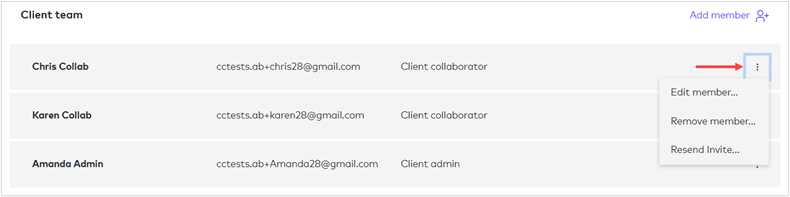
Edit member – you can change the member type.
Remove member – you can remove the member from this project.
Resend Invite – you can resend the invitation to the member.
Next step, completing the Company information tab.